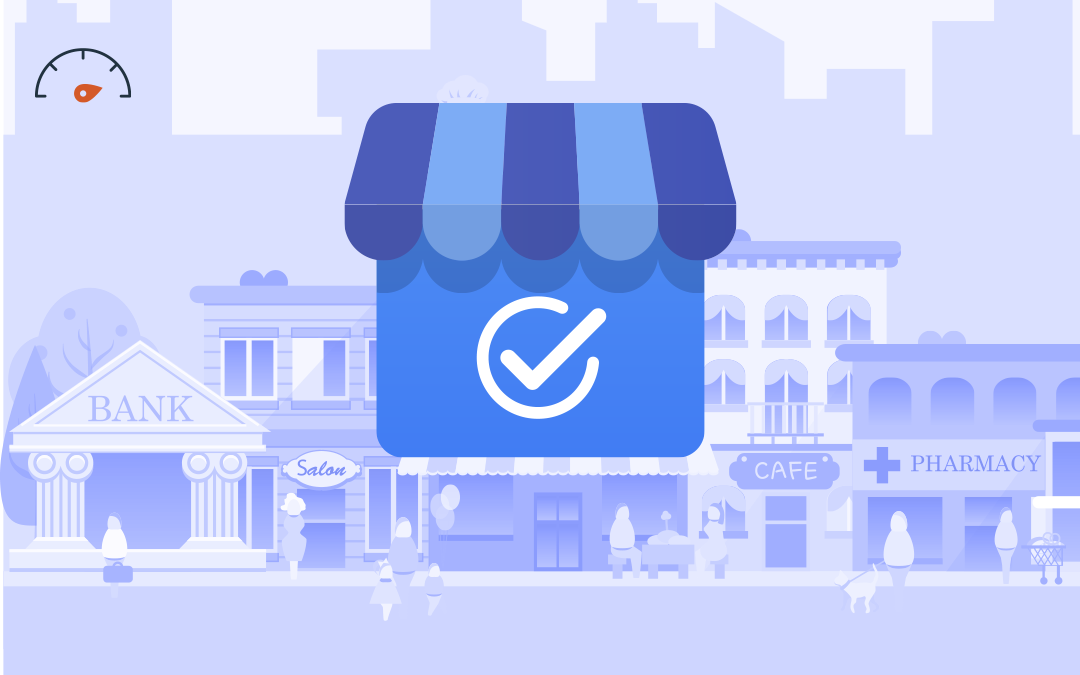Standing out in local search results isn’t easy. Grab the attention of your target market by giving them an idea of what your business does and how your company looks through Google Business Profile (or Google My Business) photos. There are four types of media that can help you convert customers with your Google business listing:
- Cover photo
- Profile photo/Logo
- Brand-specific photos and videos
- User generated photos
Why Photos Matter
Google Business Profile (GBP) listings with photos are twice as likely to be considered reputable by Google and receive about 35% more clicks. Photos of your business aren’t only going to help users notice your Google listing, they can also drive purchasing decisions, help consumers recognize your brand offline, and allow you to rank higher in searches.
Multiple high-quality photos that show all the facets of your business are a great way to build brand awareness. Potential customers become familiar with what your business looks like and your logo. Interior and exterior photos of your business can make your customers more comfortable with visiting. And photos of your staff assisting happy customers can help increase customer trust.
How to Add Photos & Videos to Your Google Listing
Both you and your customers can add photos to your Google listing, so you should post often to make sure your photos are being seen. Follow these simple steps to add compelling photos or videos to your Google Business Profile Listing:
- Sign in to the Google account that’s connected to your business
- Find your business listing in Google Search or Google Maps
- Click “View profile”
- Click “Promote,” then “Add photos”
- Upload your photo to your Google business listing
Types of Google Business Profile Images
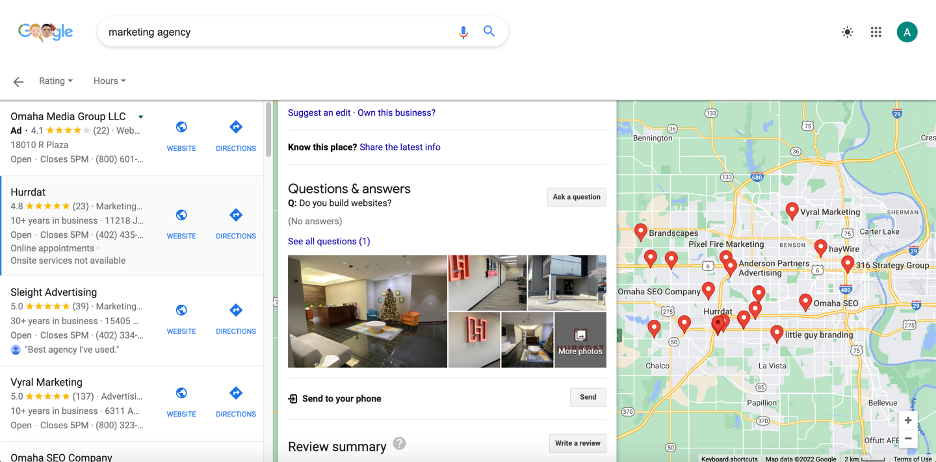
There are a few kinds of images with different functions you can add to your Google business listing.
Cover Photo
A cover photo is a large image that will prominently appear at the top of your Google listing. This is one of the first impressions you make on potential customers when they see your listing. A good cover photo can give a clear perception of what your business looks like, establish your brand’s quality, and help customers recognize you.
Dimensions:
- Aspect Ratio: 16:9
- Recommended Size: 1080 x 608 pixels
- File Size: 10 KB – 5 MB
Pro Tip: A good rule of thumb is to use a high-quality photo of the front exterior of your building so that locals can better visualize the area. Imagine what people who pass your business in person see. If that makes for a good image, use it for your cover photo to make your business even more recognizable.
Profile Photo/Logo
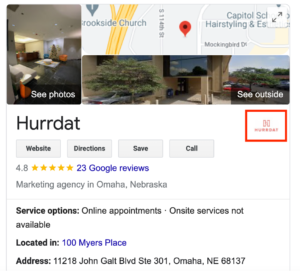
Your profile photo is used across all Google platforms, including local search results and search engine results pages (SERPs), so choose imagery that best represents your brand. Likely, the best photo option is your brand’s logo—so long as it’s appropriate. A profile photo that uses your business logo allows customers to connect the dots if they have seen it offline or outside of Google.
Dimensions:
- Aspect Ratio: 1:1
- Recommended Size: 250 x 250 pixels
- File Size: 10 KB – 5 MB
Pro Tip: Make sure your logo is consistent with the branding you use offline to eliminate as much customer confusion as possible. Depending on where your GBP listing shows up on SERPs, your logo might appear very small, so use a high-quality image that keeps its integrity when shrunken down.
Video
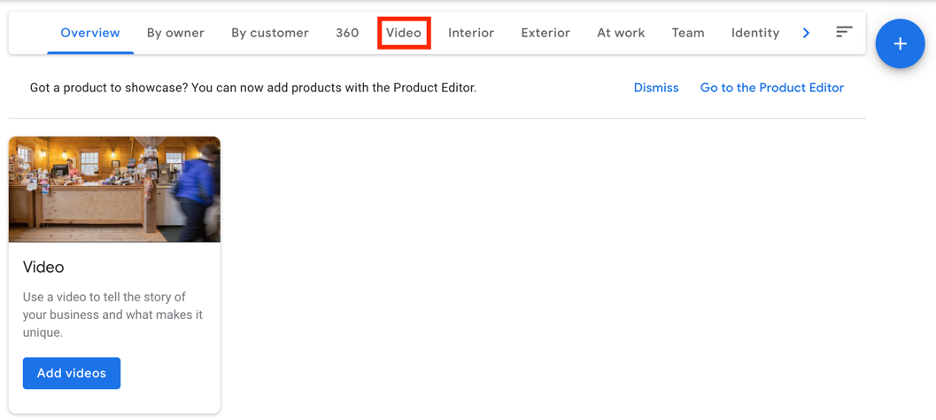
Videos are a great way for your business to build brand trust. Use short videos to promote your products and services or highlight your exemplary customer service. Clips might explain what your business does with behind-the-scenes footage. Videos can even show authentic interactions between your employees and satisfied clients.
Dimensions:
- Maximum Size: 75 MB
- Minimum Duration: 30 seconds
- Minimum Resolution: 720p
Pro Tip: Long-form videos aren’t allowed on your Google listing. Instead of trying to fit as much information into one video as possible, have a general overview video with supplementary videos. Your videos should have a narrow focus—either on a product, service, or aspect of your business that is valuable to your target market.
Additional Brand & User Generated Photos
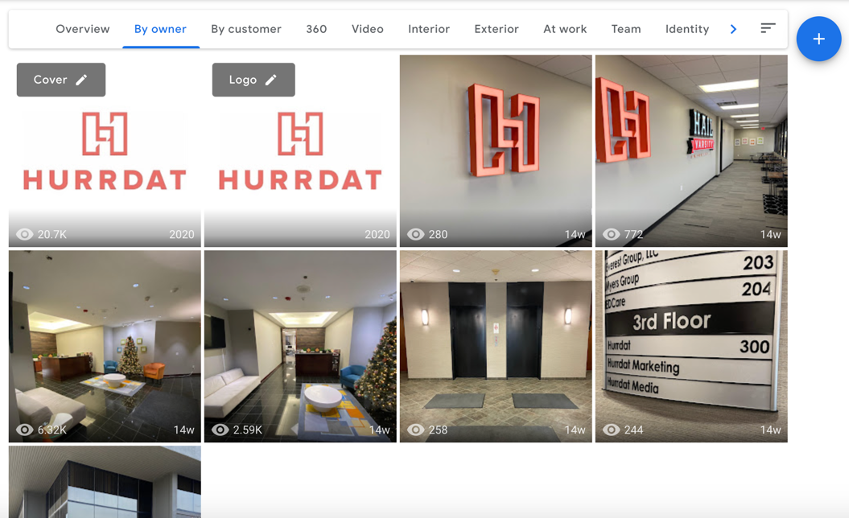
After you set your cover photo and logo, you don’t need to change them, but continually adding imagery to your page—whether through Google Posts or in a gallery—is a great way to start moving up local search rankings. But you aren’t the only one who can add photos to your listing, so keep an eye on user generated photos to ensure they aren’t unrelated or inappropriate.
Additional photos Google asks you to provide on your listing include images of:
- Interior and exterior building shots
- Common areas and rooms
- Products or services
- Food and drink
- Employees
Dimensions:
- Aspect Ratio: 16:9
- Recommended Size: 1080 x 608 pixels
- File Size: 10 KB – 5 MB
Pro Tip: Google recommends having three photos for each type mentioned above. Monitor the photos on your listing and flag inappropriate user generated content. Keep your images up-to-date by getting rid of old photos if something in the image has changed.
Google Business Profile Photo Tips
You can add almost any photo you want—if appropriate—to your Google listing. This can make it hard to determine what you should actually include on your Google listing. Here are a few tips to help you choose the best possible photos for Google Business Profile.
Use High-Quality Photos
You want your images to closely depict reality. So while you shouldn’t go out of your way to doctor photos, high-quality images are essential if you want to get the most out of your Google Business Profile. Invest in a business photographer to give your consumers the best possible virtual experience.
If you aren’t going to invest in a business photographer, look into purchasing or renting a high-quality camera for clear photos. Some smartphones even have the capability to take high-quality photos. Regardless of your decision, the photos you upload should be at least 720px resolution to impress Google.
Don’t Use Stock Photos
While stock photos are convenient, they don’t leave the best first impression on a potential customer. There are a couple of reasons why using stock photography in your Google Business Profile is not recommended:
- Stock imagery isn’t authentic. Generic photos without information about your business might deter potential customers from visiting your website or calling your business. Photos help build trust with your customers and give them a look at who you are and why they should work with you, while stock photos do the opposite.
- The stock photos you’re using are probably used by other businesses across the country. Google recognizes duplicate images and can affect your ranking.
Optimize Your Photos
Many forget to optimize photos by changing their filename. Filenames should represent what the image shows. Instead of uploading a photo of a blue quilted blanket with the name “IMG_24601,” change the file to “Blue_quilted_blanket” to help Google recognize what is in the image.
This is especially helpful in ranking you higher for that specific product since Google can see that you have the product and are featuring it on your listing. So if a user searches for a blue quilted blanket, your photo that’s optimized with the proper title is likely to rank higher than a competitor without an image of the photo featured on their listing.
Continuously Add Photos
Google Business Profile listings with photos get more clicks than listings that don’t, and listings with more photos get more actions like website visits, calls, and driving directions.
To make sure you are posting photos consistently, try adding photos:
- Whenever you update your space
- To promote upcoming events
- From recent events you’ve hosted
- When you release a new product or service
Google likes when a listing features customer photos. So if there is ever a good opportunity, encourage them to share related photos to your Google Business listing. One of the best ways to do this is by using marketing materials that mention customers can share photos of their experiences to your Google listing.
FAQs
How do I remove photos from Google Business Profile?
To remove photos from Google Business Profile:
- Sign in to your GBP account
- Click “Photos”
- Choose the photo you want to remove
- Select the trash icon that appears on the photo
This works for all photos you add to Google Business Profile.
How can I delete customer photos from Google Business Profile?
To delete user generated photos from GBP, you have to flag the photo for removal and Google must approve. Here’s how to do it:
- Sign in to your GBP account
- Click “Photos” and find the one you wish to flag for removal
- Select the flag icon in the top right corner of the photo
- Include one of the predetermined reasons for flagging a photo or explain your reasoning by selecting “Other”
How many photos should I add to my GBP listing?
Google recommends starting with three different photos for each of the major categories:
- Interior and exterior building shots
- Common areas and rooms
- Products or services
- Food and drink
- Employees
There isn’t a maximum number of photos allowed but starting with three high-quality photos is a great way to begin optimizing your Google Business Profile listing.
Looking for help managing your Google Business Profile listing? Local Search Fuel by Hurrdat can help you optimize your Google listing and help small businesses gain traffic on local Google searches. Get started today!

Grayson McCartney
After playing tennis and majoring in political science at Doane University, Grayson McCartney decided to put his education to use and became a USPTA Elite Tennis Professional in Mckinney, Texas, before changing directions and landing a Content Strategist role at Hurrdat. He has since progressed to his current role of Digital Strategist with a strong passion for tackling niche projects and helping small and local businesses connect with their audiences authentically. In his free time, Grayson enjoys trying and failing to learn the piano, playing golf, participating in weekly softball and volleyball leagues, “nerding out” about 60s & 70s music, and occasionally dusting off the old tennis rackets.