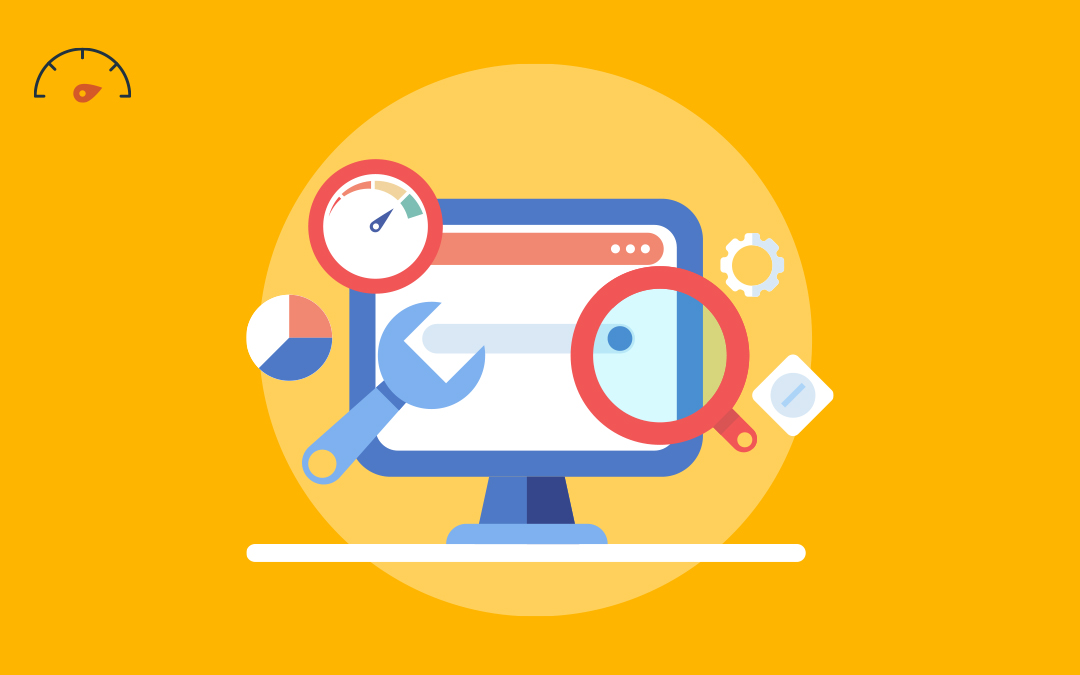If you’ve recently changed what you offer customers, you need to let Google know. By changing your business category on Google Business Profile (also known as Google My Business), you can start appearing in more accurate local searches. Here is a quick and easy guide to updating your business category on Google!
- How to Change Your Google Business Category
- What to Expect After Changing Your Business Category on Google
- Why You Should Change Your Business Category
- FAQs
How to Change Your Google Business Category
- Sign in to your Google Business Profile account
- Click the Google Apps grid icon in your browser’s top right corner
- Select the “Business Profile” icon* to view your business’ Google Search page
- Click the “Edit Profile” icon under “Your business on Google”
- Select the pencil icon beside “Business Category” in the “About” tab
- Type in your new primary and/or secondary category
- Click “Save”
*Note: If you own multiple business locations, you’ll need to select the correct location during step 3. Update all locations’ categories manually and individually.
What to Expect After Changing Your Business Category on Google
Changing your business categories may require you to re-verify your business, especially if you have changed your primary or secondary business categories in the past. For this reason, be careful not to change your category too many times. This can cause Google to lose trust in your listing, as the search engine is receiving mixed signals about what your business does.
Your updated business categories will likely be visible shortly after making changes. Sometimes, Google will show a “pending edits” status, but this shouldn’t last long.
Finally, you can expect Google and users to suggest changes to your business categories. You should routinely review these suggestions to accept or deny them to ensure your information is kept up to date.
Why You Should Change Your Business Category
You should change your business categories on Google Business Profile because it is one of the most important local search ranking factors. If someone searches for an electrician, Google is only likely to show businesses that have “electrician” as a business category.
One common way business categories can become an issue is if you have recently expanded your business’ offerings. For example, if you started out as a tire shop but have expanded into a full-service mechanic, you are going to want to start showing up in more than just searches about tires. Switching your business category from “Tire Shop” to “Auto Repair Shop” will indicate to Google that you want to be considered for searches like “mechanic near me.”
FAQs
What Is a Business Category in Google Business Profile?
A Google Business Profile category tells Google and consumers what your business offers.
Your primary and secondary categories are used by Google to show you in related local search results. In other words, if your business category is a match to a search intent, you will be considered by Google before businesses with unrelated categories.
Your business category is displayed next to the star rating under your Google Business Profile in local search results.
How Can I Change My Primary Category on Google Business Profile
Here is how you can change your primary category on your Google Business Profile:
- Sign in to your Google Business Profile account
- Click the Google Apps grid icon in the top right corner
- Select the “Business Profile” icon to navigate to your business’ search results page on Google
- Click “Edit Profile” below “Your business on Google”
- In the “About” tab, click the pencil icon beside “Business Category”
- Pick a new category in the “Primary Category” box
- Click “Save”
How Can I Add a Business Category on Google?
To add a business category, you need to follow the same steps as updating your business category. Instead of editing current categories, select “Add Another Category” and type in your additional category. Then, hit “Save.”
How Do I Pick the Right Business Category for My Business?
To choose the best business category for your business on Google Business Profile, you should find the one that most represents your offerings. You can start by researching your competitors’ categories, setting business goals, and frequently monitoring your ranking—and adjusting accordingly!
What If the Category I Want Is Not Available?
If Google Business Profile does not have the category you want, choose your next best option. There are over 4,000 business categories available, so you’ll have plenty of choices. Then, monitor and analyze your results. If your business isn’t showing up under your preferred searches, pick new categories and try again!
Need help picking the best business category for your Google Business Profile? Local Search Fuel by Hurrdat offers Google Business Profile optimization services and resources that can help you find new customers across the internet! Get started today!

Grayson McCartney
After playing tennis and majoring in political science at Doane University, Grayson McCartney decided to put his education to use and became a USPTA Elite Tennis Professional in Mckinney, Texas, before changing directions and landing a Content Strategist role at Hurrdat. He has since progressed to his current role of Digital Strategist with a strong passion for tackling niche projects and helping small and local businesses connect with their audiences authentically. In his free time, Grayson enjoys trying and failing to learn the piano, playing golf, participating in weekly softball and volleyball leagues, “nerding out” about 60s & 70s music, and occasionally dusting off the old tennis rackets.