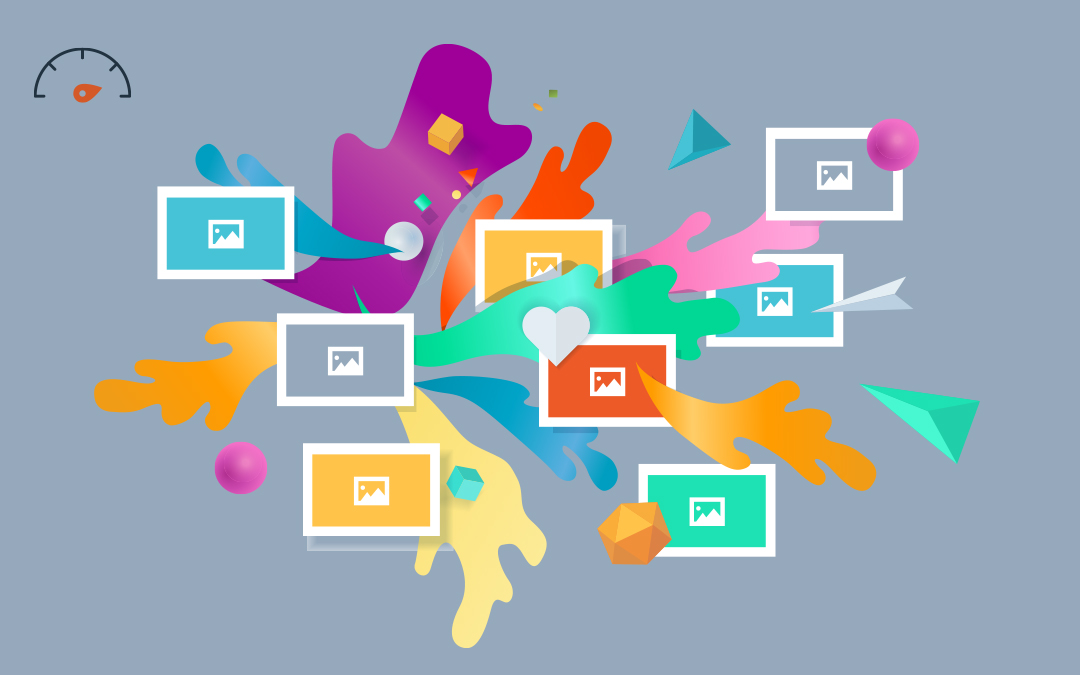If you are looking to update your photos on Google Business Profile (once called Google My Business), check out our quick guide to adding photos to your Google listing.
- How to Add Photos on Google Business Profile
- What to Expect After Updating Your Photos on Google
- Why You Should Update Your Google Business Profile Photos
- FAQs
How to Add Photos on Google Business Profile
- Log in to the Google account connected to your Google Business Profile
- Select the grid icon on the top right corner
- Click the “Google Business” icon* to find your business on Google Search
- Click “Add Photo” under “Your business on Google”
- Choose either “Photo” or “Logo” or “Cover photo” depending on which photo type you’re trying to update
- Upload your photos
*Note: If you have multiple locations, pick the correct one in Google Business Profile Manger during step 3. Each location’s photos must be edited individually.
If you want to get the most of your photos on Google, provide up-to-date images for these Google Business Profile fields:
-
- Logos
- Employees
- Exterior building shots
- Common areas and rooms
- Products or services
- Food and drink (if applicable)
What to Expect After Updating Your Photos on Google
As is often the case when you make a change to your Google Business Profile, Google has to review your submissions to make sure your photos are relevant and follow Google’s photo and video policies.
There are three statuses that show where a photo is in the verification process:
- Pending
- Not approved
- Live
Unfortunately, Google does not specify how long this process takes. A good rule of thumb is to wait about a week. If your photo hasn’t been moved to “Live” by then, first try troubleshooting your photo issues. After troubleshooting, if you’re still not sure why your photo is not appearing on your Google listing, contact Google through the Google Business Profile Help Center.
Why You Should Update Your Google Business Profile Photos
When possible, you want to give both potential customers and Google up-to-date information about your business. Not only does Google love new content from a search engine optimization perspective, but potential customers can also use photos to decide whether or not to choose your business.
If you have recently changed the look of your physical storefront, upload photos that show off the new space. This helps customers know what to look for and expect when visiting your location. You’ll also want to add photos of new products, branding, and even customer-facing employees so people—and Google—get a complete and realistic picture of what your business offers.
FAQs
How Many Photos Should I Add to My Google Listing?
There isn’t a specified minimum or maximum number of photos needed for your Google Business Profile. However, Google recommends starting with three different photos for each of the major categories:
- Interior and exterior building shots
- Common areas and rooms
- Products or services
- Food and drink
- Employees
How Do I Delete My Own Photos From My Google Business Profile?
To delete your own photos from your Google Business Profile:
- Sign in to your Google Business Profile
- Select the Google Apps grid icon on the top right
- Click the “Google Business” icon to see your business’ Google Search page
- Click the top visible photo in your Google Search panel on the right
- Select the photo(s) you want to remove
- Click the trash icon in the top right corner of each photo to delete
How Can I Delete Customer Photos from Google Business Profile?
To delete user-generated photos from Google Business Profile, you have to flag the photo for removal and Google must approve it. Here’s how to flag photos:
- Sign in to your Google Business Profile
- Click the grid icon in your browser’s top right corner
- Click the “Google Business” icon to see your business on Google Search
- Choose the first visible photo in the righthand Google Search panel
- Click the “Latest” tab and scroll through recent customer-uploaded photos to find the one you wish to remove
- Select the flag icon in the top right corner to “Report a problem” on the photo
- Choose from the list of reasons for flagging the photo or explain your reasoning by selecting “Other”
Need help optimizing your Google Business Profile? Local Search Fuel by Hurrdat can help! Check out more Google Business Profile tips or get started with us today.

Grayson McCartney
After playing tennis and majoring in political science at Doane University, Grayson McCartney decided to put his education to use and became a USPTA Elite Tennis Professional in Mckinney, Texas, before changing directions and landing a Content Strategist role at Hurrdat. He has since progressed to his current role of Digital Strategist with a strong passion for tackling niche projects and helping small and local businesses connect with their audiences authentically. In his free time, Grayson enjoys trying and failing to learn the piano, playing golf, participating in weekly softball and volleyball leagues, “nerding out” about 60s & 70s music, and occasionally dusting off the old tennis rackets.