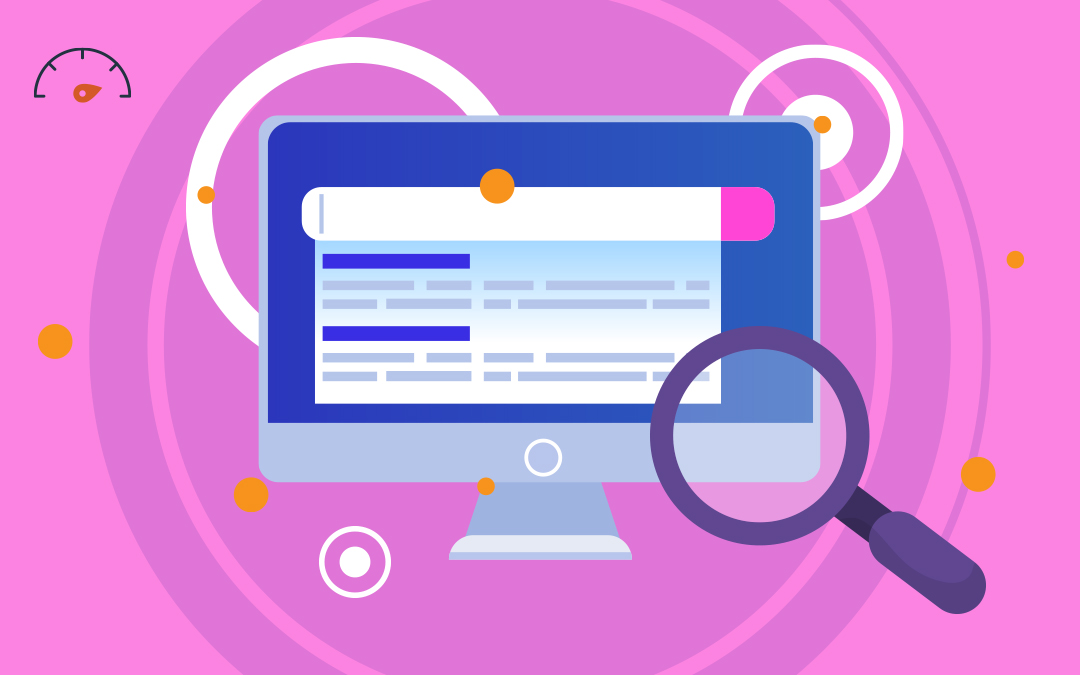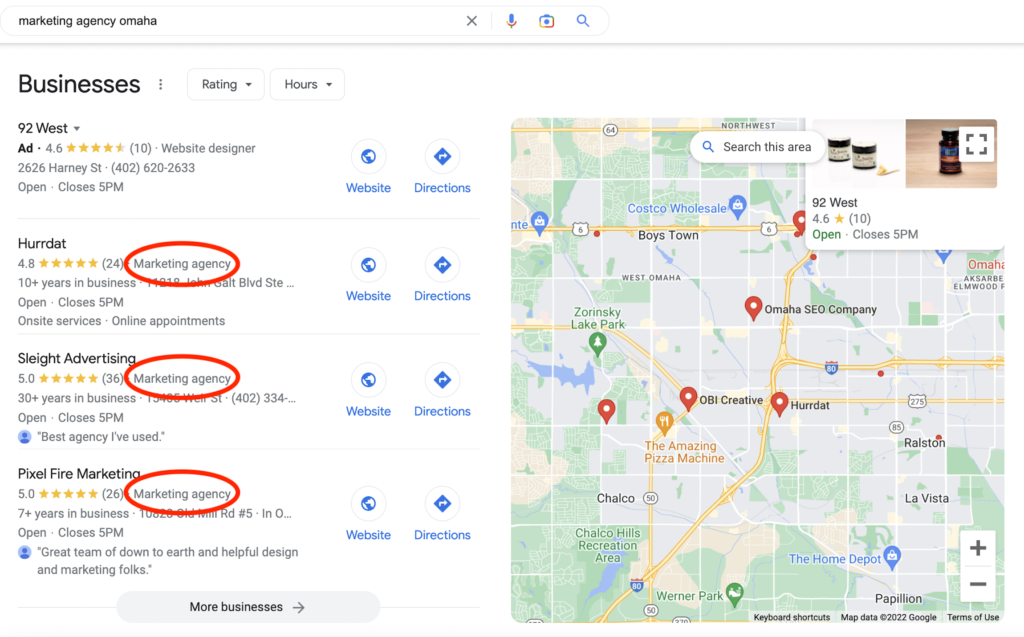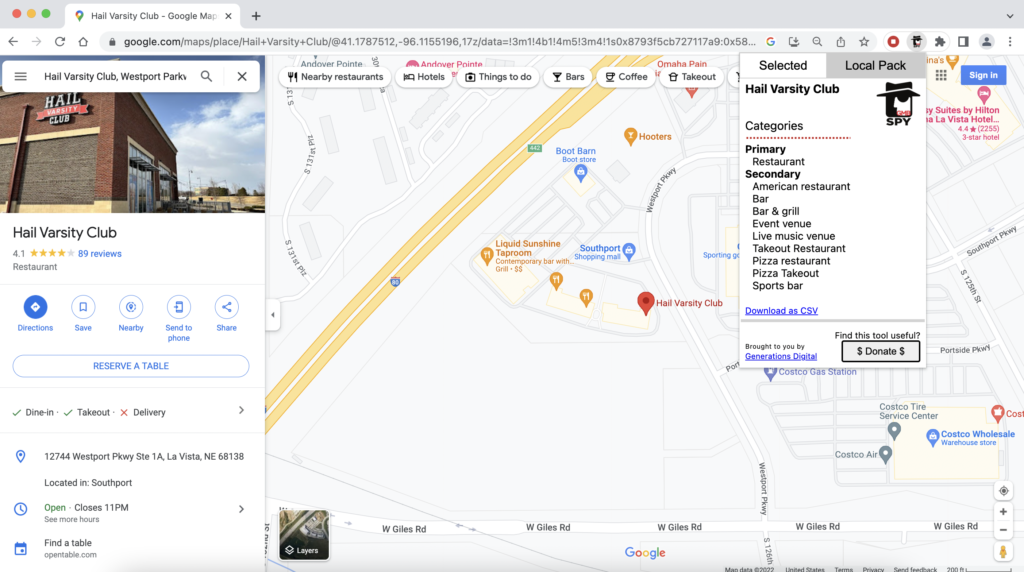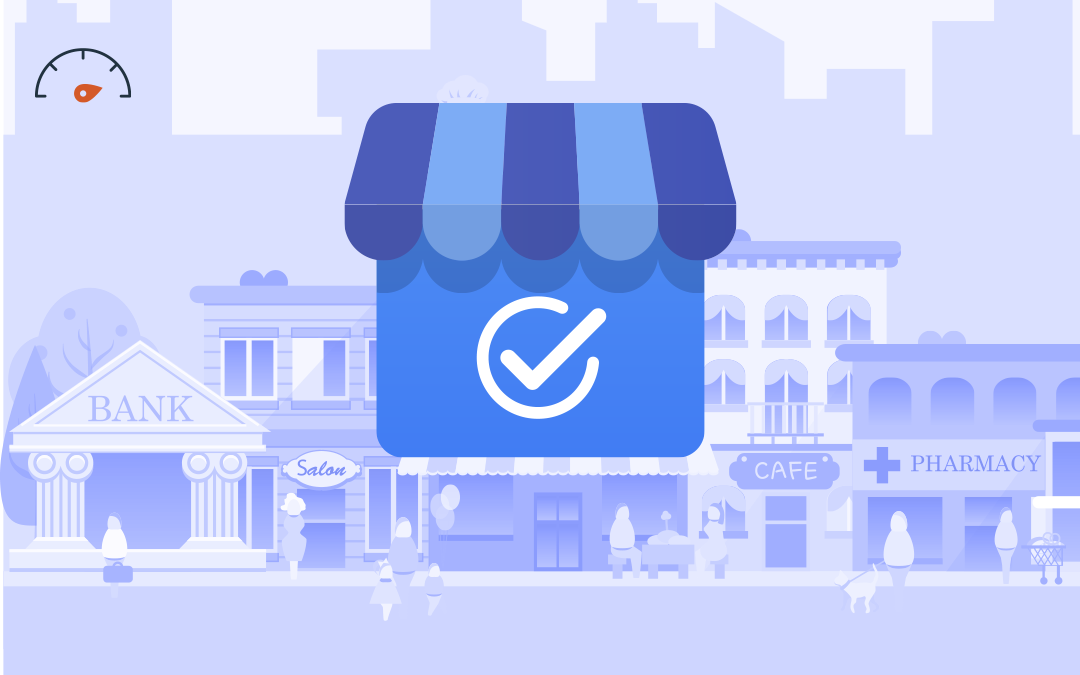If you’re in the process of choosing your business category on Google Business Profile (formerly Google My Business), you’ll want to research which categories your competitors are using. A business categories list consists of one primary category and up to nine secondary categories, all of which can significantly impact your ranking in search engine results pages (SERPs). Here are the steps to follow for finding competitor categories in Google Business Profile (GBP)!
- Make a List of Competitors
- How to Check Business Categories on Google Business Profile
- What Can I Do With My Competitor Business Categories?
- FAQs
Make a List of Competitors
When it comes to business competitors, you’ll need to look up search terms that describe your business and pay special attention to the Map Pack—the top three results in SERPs for local search intents. You don’t necessarily want to copy your competitors’ business categories, especially if they don’t align with your own business. But you should still check out their strategy to see what your business can adopt and what you can do to outrank them.
How to Check Business Categories on Google Business Profile
There are a few ways to check GBP categories in Google Maps business listings. The primary categories are displayed next to star ratings on a business’s Google listing, but you’ll need to do a little digging to find your competitors’ secondary categories.
Using HTML to find a business categories list is a good idea if you have the time to check through the code and want to take a deep dive into all the business categories your competitors are using. This method is the most reliable and can be done in any browser, but it also takes the most time and effort since source code can be difficult to read.
Alternatively, if you don’t want to look at the source code, you can use free Google Chrome browser extensions. Browser extensions may not always give you the full insight into your competitor’s Google Business Profile listing, but they are convenient and easier to use.
Checking Primary Business Categories in Google Maps
Once you have your list of competitors, you’ll need to figure out what primary category each business is using. This process is simple and can be done through Google Maps.
- Search for one of your competitors’ listings in Google Maps.
- Pull up the business listing and look under the star rating for the primary business category.
- Repeat with other competitors, or search this business’s primary category to find more options for primary categories at similar businesses.
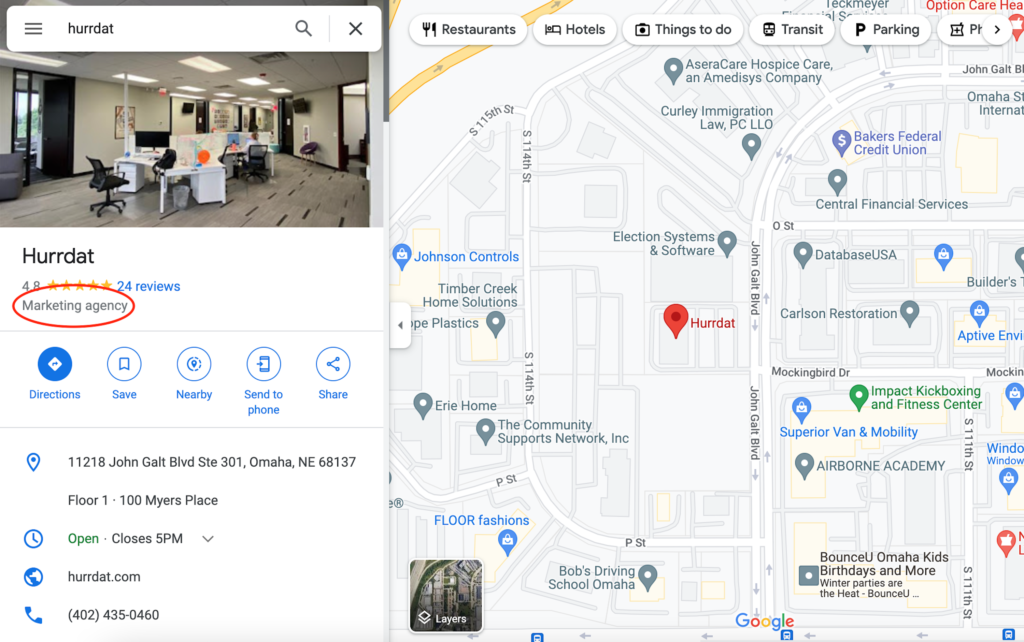
Checking Secondary Business Categories Using HTML
- Use Google Maps to find a competitor’s listing.
- Right-click or CTRL-click in the white space to the right of the primary business category.
- Select “View Page Source.”
- Hit CTRL + F (Windows) or CMD + F (Apple) and search the primary business category.
- Arrow to the third search result. (Don’t be intimidated if the highlighted text doesn’t match your search—this happens sometimes.)
- You should see one line of code in the middle of your screen. Scroll to the left until you see the primary business category written out like this: [\”Primary Category\”.
- This is the beginning of this business’s list of categories. Each listed category to the right of the primary category is a secondary category, and the list ends with the closed bracket (“]”).
Checking Secondary Business Categories Using GMB Everywhere
- Visit the GMB Everywhere website and click the “Install Chrome Extension” button. (This extension is available only in Google Chrome.)
- Click the blue “Add to Chrome” button, then click the “Add Extension” button in the popup.
- Google Maps should automatically open in a new tab after a few moments with a local search automatically populated (e.g. “dentist near me”).
- The business listings in Google Maps should now look a bit different—in addition to business information, you will see “GMB Categories:” followed by a list of categories highlighted in red. The starred category is the primary category, and the rest are secondary business categories.
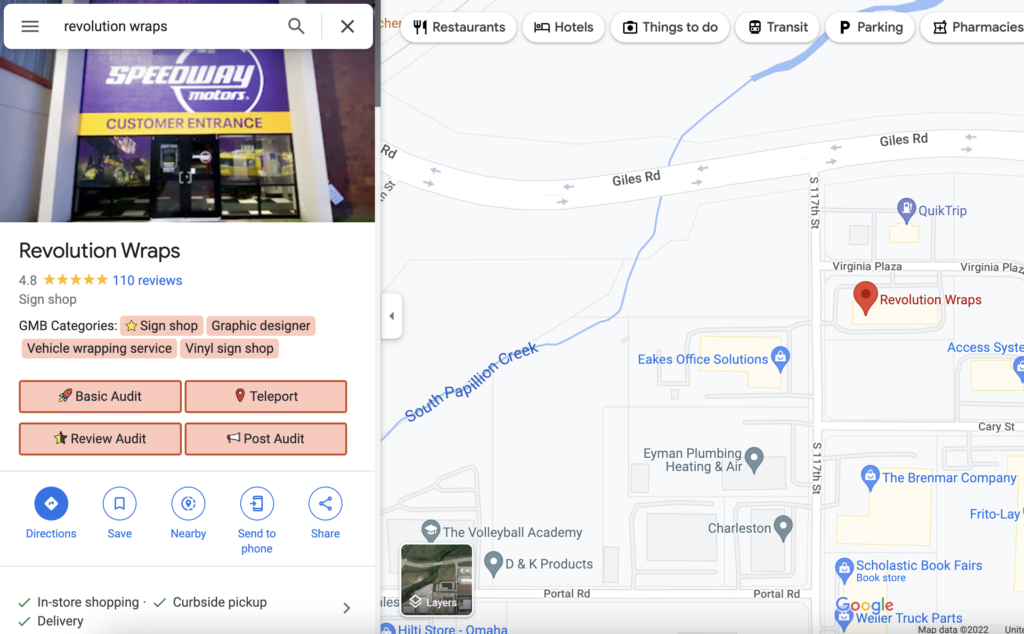
Checking Secondary Business Categories Using GMBspy
- Visit the GMBspy website and click the “Try it out today” button to open the Chrome store. (This extension is available only in Google Chrome.)
- Click the blue “Add to Chrome” button, then click the “Add Extension” button in the popup.
- The GMBspy extension should be added to your list of extensions. You can access it by opening your extensions list (located to the right of the search bar in your browser), or make it permanently visible next to the search bar by selecting the push-pin icon.
- Open Google Maps and search one of your business competitors, or search a business category and open one of the business listings.
- Click on the GMBspy icon to open the extension. You should see the business name, followed by the primary business category and secondary categories.
What Can I Do With My Competitor Business Categories?
Once you’ve checked out your competitor Google Business Profile categories, you need to take a look at your own. You may have discovered categories you didn’t know existed, or you may have gained some new ideas for optimizing your business categories. Use this information to update your business categories in Google Business Profile, remembering to choose only categories that are relevant to your business. Over time, continue to update this information to see what works best and optimize your listing to its full potential.
FAQs
How Many Google Business Profile Categories Are There?
There are around 4,000 business categories available in GBP.
How Do Google Business Profile Categories Impact Ranking?
GBP categories are one of the most important things for improving local search ranking, standing out from the competition, and defining your service area.
How Many Secondary Google Business Profile Categories Should I Select for My Business?
As outlined by the Google Business Profile guidelines, you should select only as many secondary business categories as you need to accurately and specifically describe the core aspects of your business. Google Business Profile categories are there to represent the main services your business offers, rather than list everything your business has.
Need help optimizing your Google Business Profile business categories? Local Search Fuel by Hurrdat offers Google Business Profile optimization services and resources that can help you get the most out of your Google Business Profile listing. Get started today!

Stefanie Vanderbeek
Stefanie Vanderbeek is a content strategist and writer who specializes in long-form digital content and website SEO optimization. Stefanie earned her Bachelor of Journalism from the University of Nebraska-Lincoln in Advertising and Public Relations in 2021. In her free time, you can find Stefanie reading, deep diving into video game lore, singing in her professional vocal group, or traveling the world!