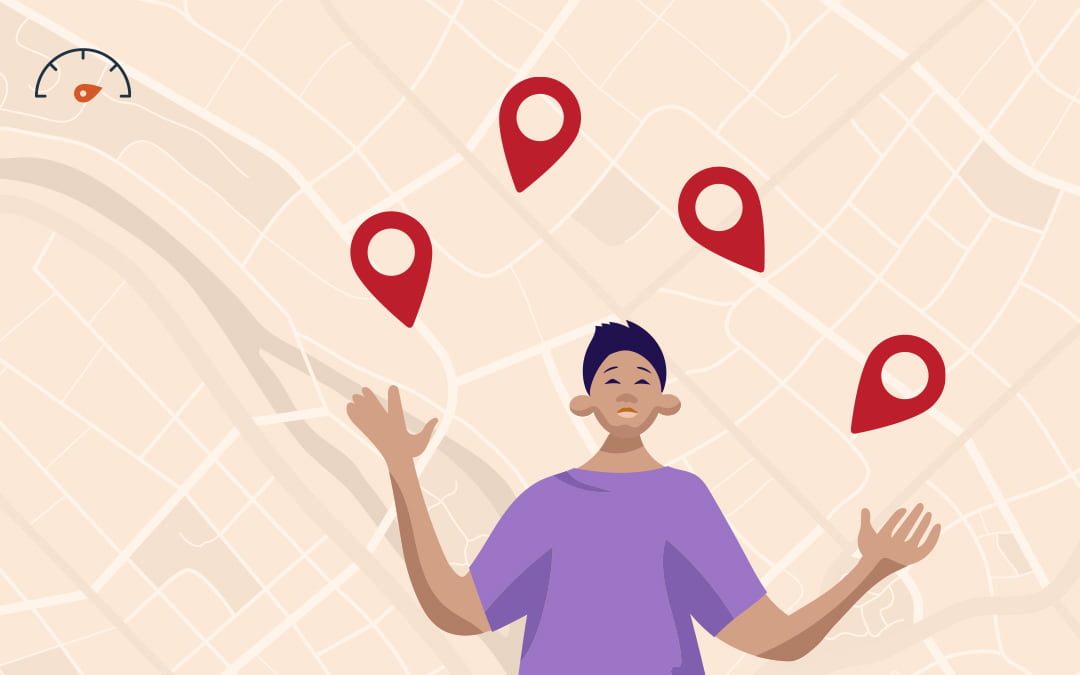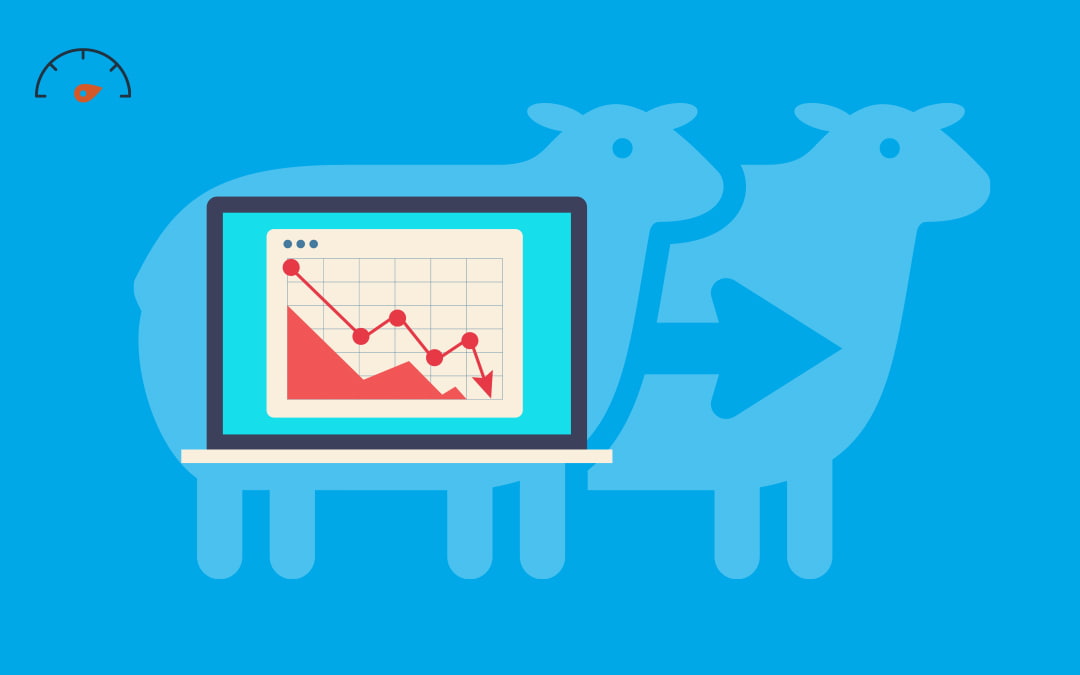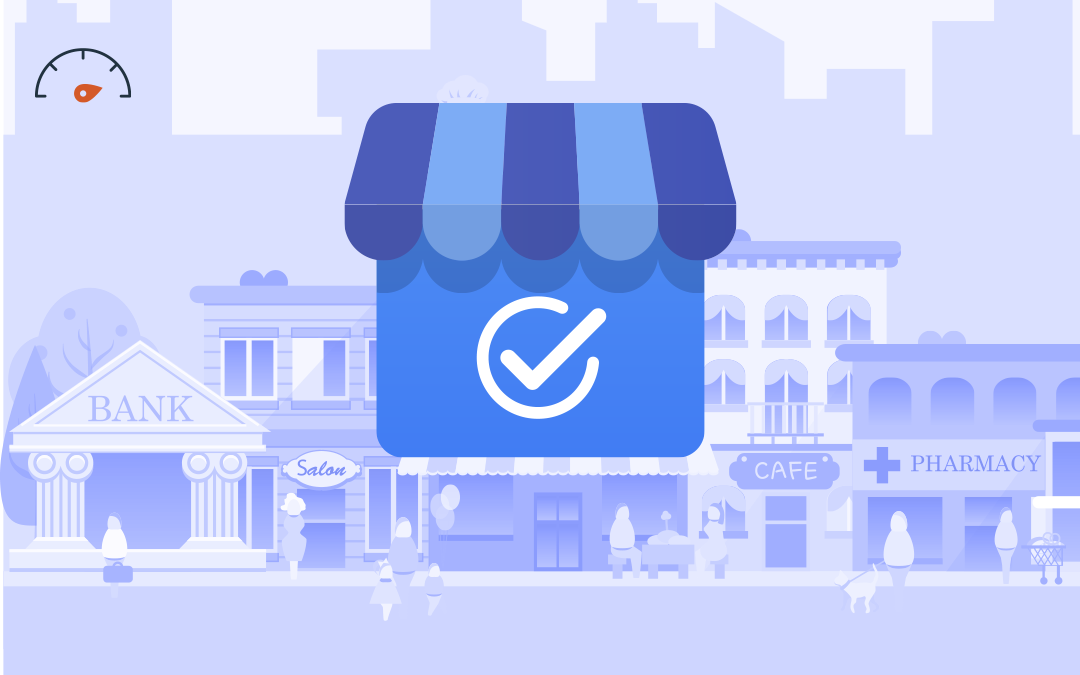Having multiple Google Business Profile listings can be confusing for both your customers and search engines if they aren’t properly organized. If you have multiple locations to manage within your Google Business Profile (also known as Google My Business), you can easily get your local business listings under control with the tips in this guide.
Create a Location Group
A location group, formerly known on Google Business Profile as a “business account,” is a centralized hub through which multiple listings for the same business can be managed by people who are affiliated with the business. On the top right-hand side of your Google Business Profile account, click “Create Location Group” (or, if this doesn’t appear, click “Create Business Account”). Then, after following the prompts on your screen, you’ll be all set to start managing all your Google Business Profile listings from a single account.
Claim Google Business Profile Listings
A common issue with already-existing Google Business Profile accounts is that there can be multiple email addresses attached to a single location of a business. These owners may be current managers or ex-employees. This is why it’s important to claim and manage your Google Business Profile listings inside of a single account in your location group hub once you set it up. Once you’re inside of a location hub and declare yourself as the owner of the business, you’re free to assign, remove, consolidate, and delete Google Business Profile managers and locations at will. This is a necessary step in your Google Business Profile organization process!
Consolidate Google Business Profile Ownership
To begin the process of consolidation, the person currently running each location’s account will need to navigate to their location’s Google Business Profile page, then click “Users.” From there, they can scroll to the user they’re transferring primary ownership to by right-clicking on the name and selecting “Primary Owner” from the dropdown menu. Next, all they need to do is press “Done,” and you will become the primary owner. If you’re dealing with a difficult ex-employee that won’t transfer primary ownership to you, it’s important to reach out to Google right away to start an appeal process.
Add New Google Business Profile Locations
Business owners can easily add new locations to their location group in Google Business Profile at any time. While in your Google Business Profile account, navigate to the “Manage Locations” tab. Then select “Add Location” from the dropdown menu. Next, enter the necessary business information like name, address, and phone number—these three details are critical to ranking well in local search results. After you add the essential information, you’ll be given a few on-screen prompts that will help you finalize the addition of your new location’s listing.
Transfer Existing Locations to One Listing
If you have any listings where the business may have closed, you can transfer that listing to another. Click “Manage Locations” and then select each location you’d like to transfer from the dropdown menu that appears. Once you’ve selected these locations, select the correct “Transfer Location” from the “Actions” menu. Finally, hit “Transfer” to complete the process.
Edit Information Individually for 9 or Fewer Locations
Business owners with nine or fewer business locations will need to upload, edit, and verify each location’s information on Google Business Profile individually. This can all be done through the location group hub. To make this process go more smoothly, try organizing each location’s information in a spreadsheet. You may not be able to upload this the way businesses eligible for bulk management can, but it will still help you keep track of all of the various pieces of information you’ll need to upload.
Use Bulk Management to Update 10+ Locations
Google Business Profile allows users with more than nine business locations to do bulk uploads in spreadsheets to more quickly update local business listings, which can be especially helpful if you’ve got multiple listings to manage. This spreadsheet can be used to change information about existing stores and help you add new locations. Whenever you do this, though, take care that each of the store codes associated with your various locations are correct, and always review each field of the spreadsheet before confirming your upload.
Need help managing your local business listings? Local Search Fuel by Hurrdat is designed specifically to help small businesses claim, update, and manage their local listings. Get started today!