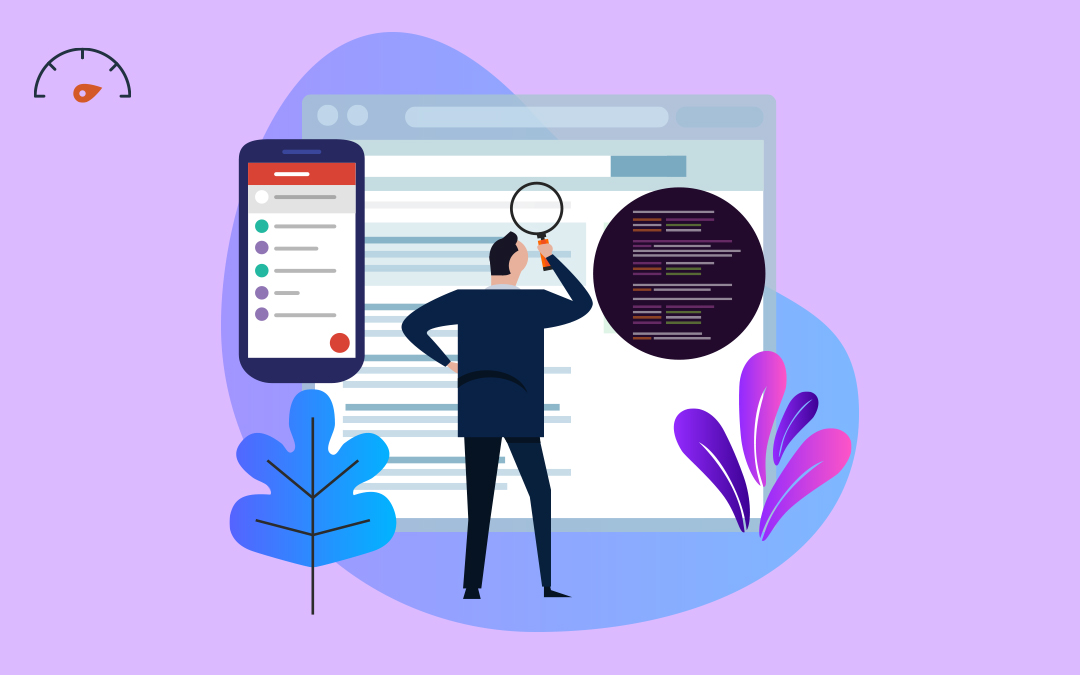If you need to update your business phone number on Google Business Profile—once called Google My Business—follow this guide to edit your location’s phone number across Google Search and Maps.
- How to Change Your Phone Number on Google Business Profile
- What to Expect After Changing Your Business Phone Number on Google
- Why You Should Update Your Business Phone Number Online
- FAQs
How to Change Your Phone Number on Google Business Profile
After you log into your Google Business Profile (GBP) account, follow these steps to easily change your business phone number on Google Maps and Search.
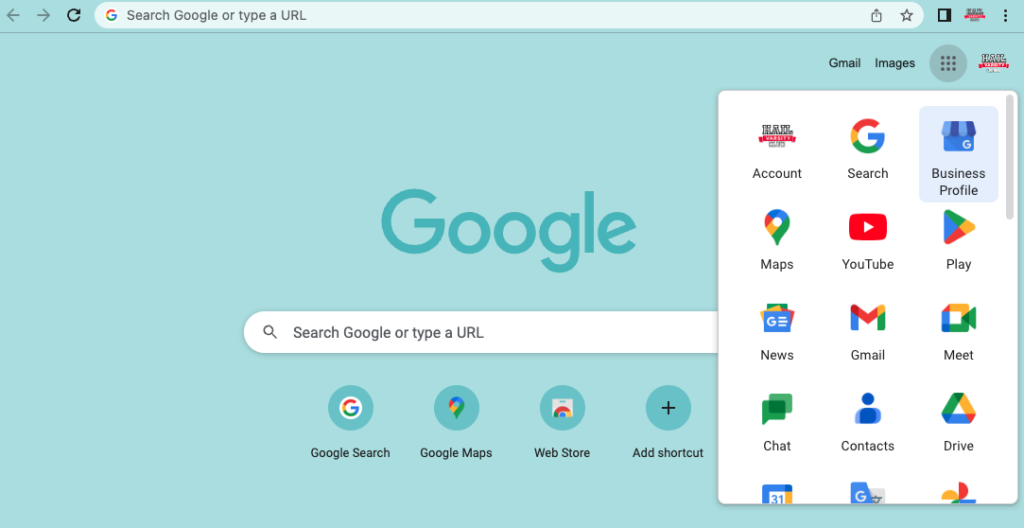
1. Find Your Business on Google
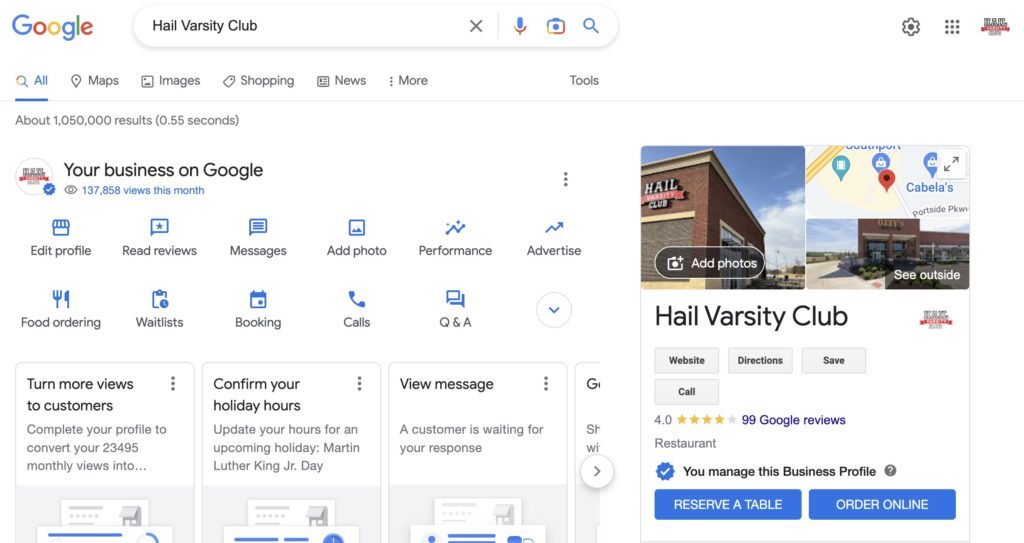
- If you have one physical location, you can look up your business name to view your listing on the Google search engine results page (SERP).
- Or if you have multiple locations, select the grid icon in the top right corner and choose “Google Business.” In the Google Business Manager, you can then select the location you’d like to edit.
2. Click the “Edit Profile” Button Under “Your Business on Google”
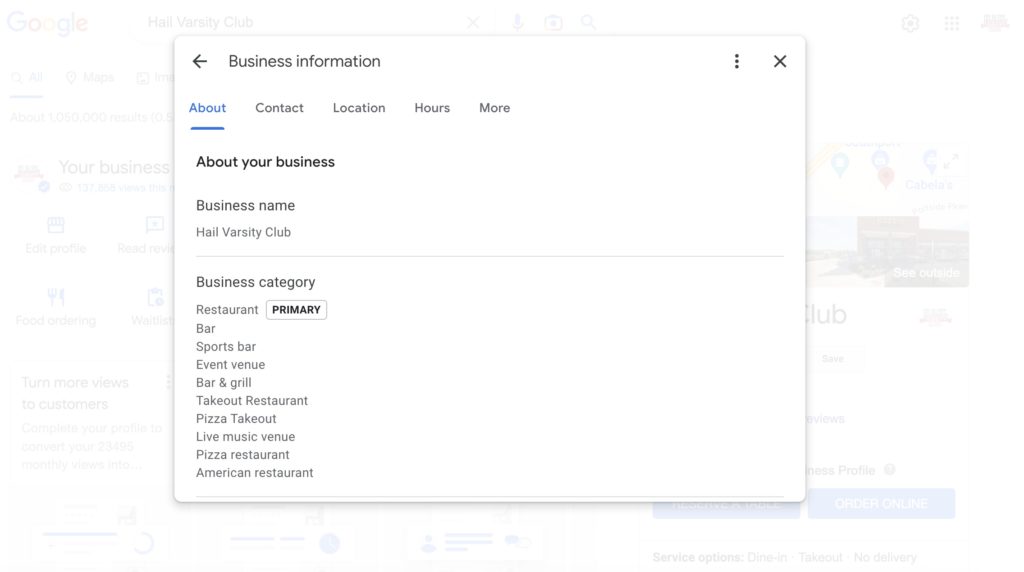
- A window labeled “Business information” will pop up with five tabs along the top. This is where you can edit, update, and change basic information about your GBP.
3. Click the Pencil Icon Beside “Phone Number” to Edit Your Business Number
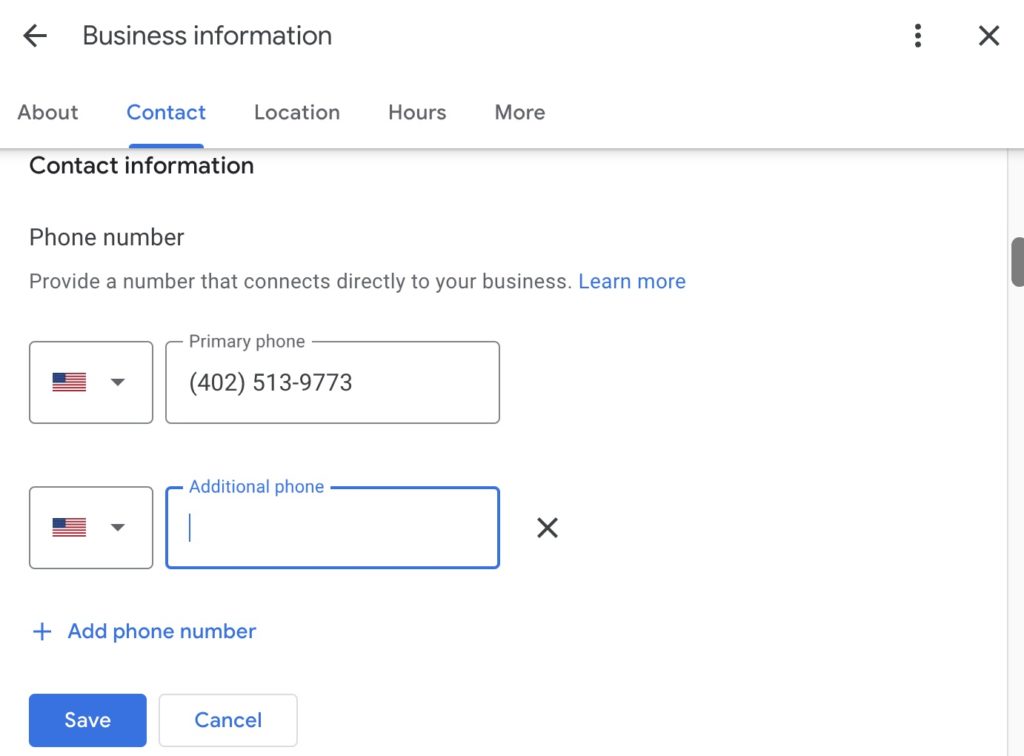
- You can select the “Contact” tab or scroll down until you see the “Contact Information” header to reach the phone number field.
- Once you click the pencil icon, you can edit your primary phone numbers and add additional business numbers.
4. Click “Save” to Confirm Your Changes
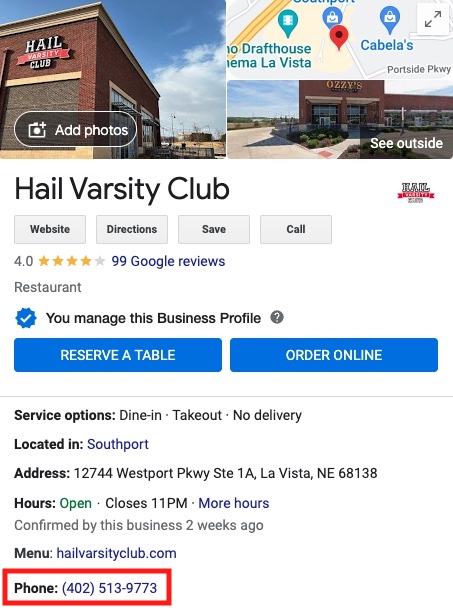
- The new phone number will appear on your GBP listing and in Google Maps once the change is verified.
- If you manage multiple GBP locations, remember that each location’s phone number must be changed individually.
What to Expect After Changing Your Business Phone Number on Google
As with all Google Business Profile updates, you can expect to wait up to three days before your changes are visible. Then, your new phone number should appear across Google Maps—including the Map Pack—and Search.
Don’t forget to update your phone number in all local business directories. This will help Google verify your changes and trust your business.
Why You Should You Update Your Business Phone Number Online
Along with optimizing for search engine results, here’s how correcting your phone number on Google can help your business:
- Customers can more easily contact you, which can help boost conversions
- A phone number signals more authority and professionalism to customers, even if they don’t call
- Google is known to rank businesses better if they have consistent and accurate records of their name, address, and phone number (NAP) across the internet
- You can track and analyze data on how many people are calling you from your Google listings by checking the “Insights” tab within your Google Business Profile Manager
FAQs
Why Is Google Not Updating My Business Phone Number After I Submit a Change?
Google might not be updating your new business phone number for several reasons. Try these potential solutions:
- Make sure you have verified your Google Business Profile
- Check that the phone number you added follows Google’s business guidelines
- Contact the Google Business Profile Help Center
How Do I Hide a Phone Number on My Google Business Profile?
You can hide a phone number from your Google Business Profile in seven easy steps:
- Log in to your Google Business Profile account
- Click the grid icon in the top right corner
- Select the “Google Business” icon* to see your business on Google search results
- Select the three dots to the right of “Your Business on Google”
- Choose “Business Profile settings” from the drop-down menu
- Select “Advanced settings”
- Toggle on the “Don’t show” switch under “Phone Number”
*Note: For business owners with multiple GBP locations, select one location in Google Business Profile Manger during step 3. Edit each location’s phone number one at a time.
Can I Have Multiple Phone Numbers on Google Business Profile?
Yes, you can add up to three business phone numbers (landline and mobile) on your Google Business Profile. Only your primary phone number will be displayed to customers in Google Maps and Search, though.
Need help updating your Google business phone number? Local Search Fuel by Hurrdat can help! Check out our other guides to Google Business Profile or get started with us today.