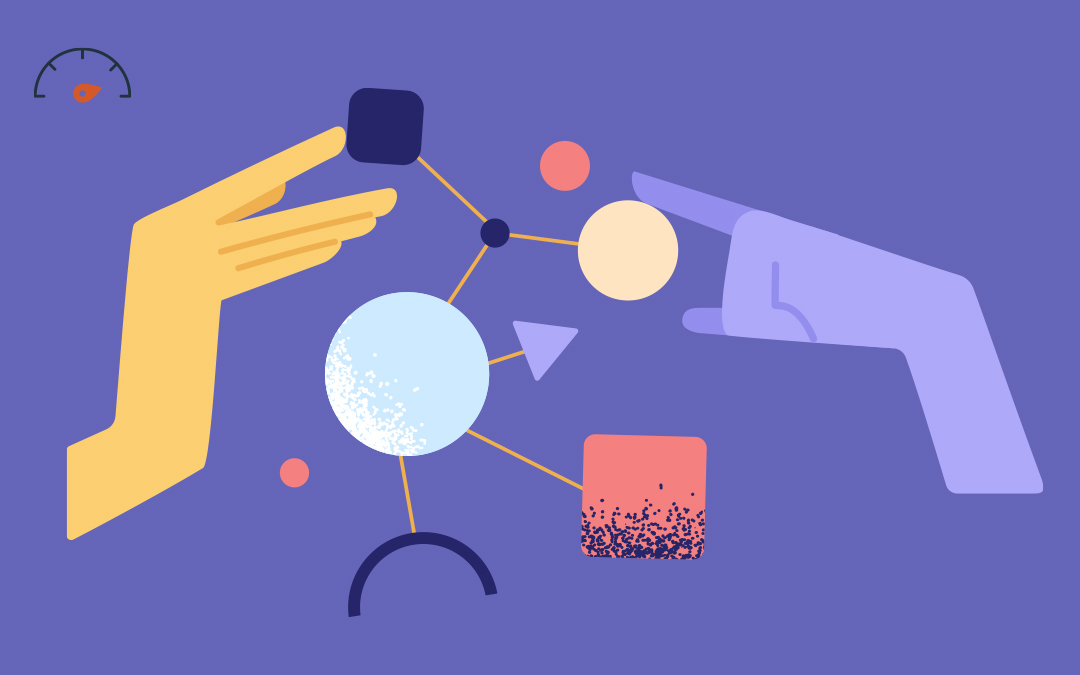To help search engine crawlers better understand your webpages and improve the odds of capturing rich results in search engine results pages (SERPs), learn about local business schema markup and how you can use structured data for your small business’ website.
- What Is Structured Data?
- Benefits of Structured Data
- How to Create Structured Data for Your Local Business Website
- Structured Data FAQs
What Is Structured Data?
Structured data is a standardized way of providing your webpage information to search engines, so they can better read, classify, and display your content in search results. Schema markup is the form of structured data you’re probably most familiar with, since the two terms are often used interchangeably.
Schema.org launched schema markup in 2011 in collaboration with Google, Bing, Yahoo, and Yandex. Incorporating schema markup in your website code can make your site eligible for rich results (formerly called rich snippets)—like images, reviews, sitelinks, or any elements that go above the standard blue links.
Glossary of Terms
- Structured Data: Information formatted and organized in a specific way to make it easily understandable to people and search engines
- Schema Markup: A form of structured data developed by search engines and Schema.org in 2011
- Rich Results: Any additional element in your organic search engine listing besides your website page title and meta description
Structured Data Types
There are around 800 schema types, arranged in a hierarchy of parent types and subtypes, but Google only supports about 30 structured data markup types. Of those supported by the most popular search engine, the one you need to pay attention to as a small business owner is Local Business (LocalBusiness) schema. You’ll find the LocalBusiness type under the “Thing > Organization” or “Thing > Place” hierarchy.
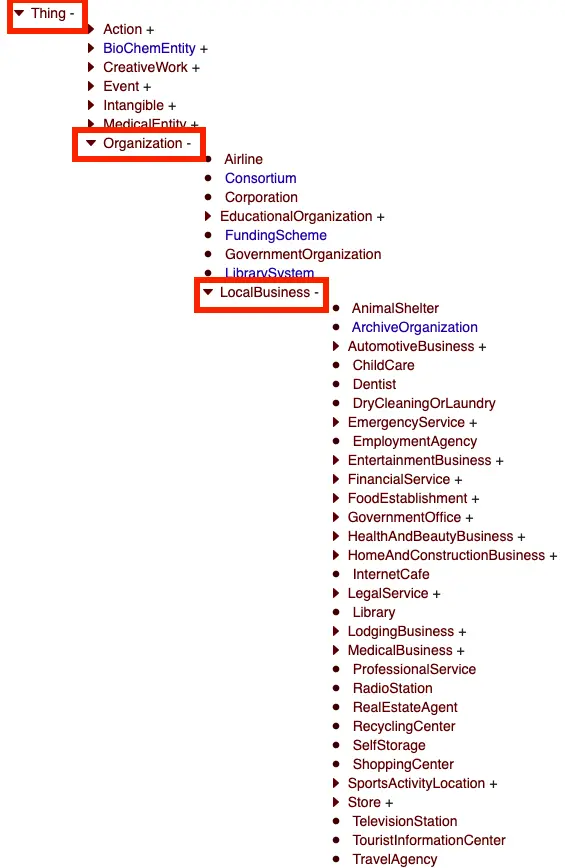
From there, you have a variety of subtypes that can more specifically categorize your local business, like “AnimalShelter,” “Dentist,” “TravelAgency,” or “Store” (which has more subtypes of its own). When choosing a subtype, it’s best practice to be as specific as possible, but if none apply to your business, default to using “LocalBusiness” as your type.
Once you select your subtype, you’ll be asked to put in “properties.” Think of properties as your business details—like the name of your business, location, contact details, accepted payments, and more.
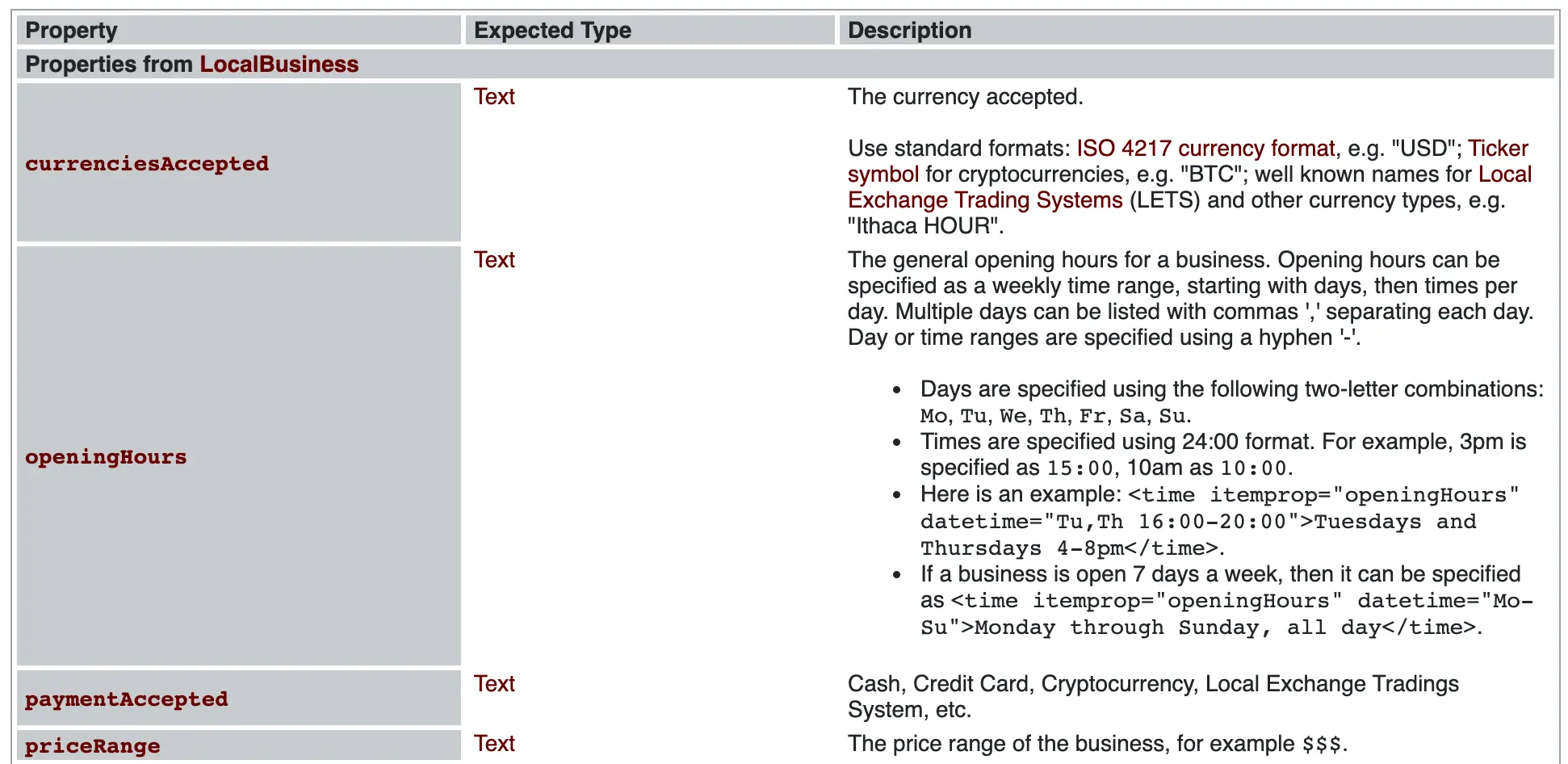
“LocalBusiness” will ask for properties like “openingHours” and “paymentAccepted,” while “Organization” asks for properties like “address,” “email,” and “legalName.” All of these properties are available to use on your small business website when you define it under “LocalBusiness.”
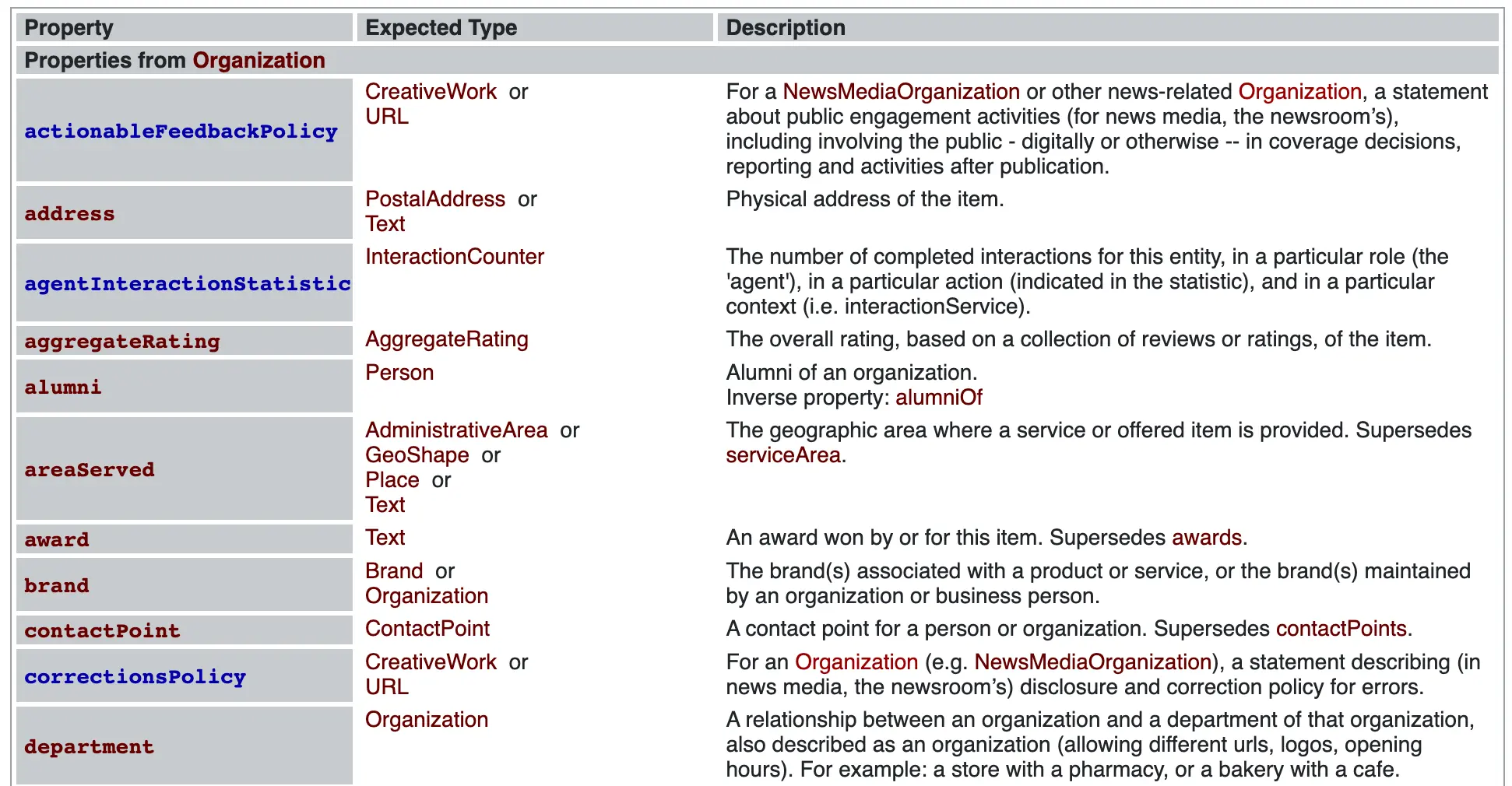
Benefits of Structured Data
Hurrdat’s SEO Specialist, Sierra Karst, explains, “The main benefit of structured data is that it spoon feeds search engines your website’s information, which makes it easier for search engines to process and rank your website pages in SERPs (Search Engine Results Pages).”
While structured data isn’t a direct search ranking factor, it does indirectly improve your rank since markup helps search engines comprehend websites better.
Adding schema markup to your website code also makes you eligible for rich results, which have a 17% higher click-through rate (CTR) than non-rich search results. According to plenty of Google’s own case studies, structured data boosts organic website traffic and conversion rates. Rich results also improve the search experience for consumers, providing more useful information upfront to help them better understand your business before clicking on your search listing.
How to Create Structured Data for Your Local Business Website
Adding structured data to your small business website is relatively simple once you know which tools to use. While you can learn to code structured data manually, Hurrdat’s SEO experts recommend beginners use Merkle’s Schema Markup Generator to avoid errors that could disqualify you from capturing rich results. Here are the steps for adding structured data to your website page using the markup generator:
- Generate Your Schema Markup
- Add Schema Markup to Your Website
- Test Your Schema Markup
1. Generate Your Schema Markup
The Schema Markup Generator creates a code block for you in the JSON-LD format. While there are other structured data formats you can use, JSON-LD is recommended by Google because it’s the easiest schema markup format to implement and scale. Here’s how to generate your code on Schema Markup Generator:
- In the first drop-down menu, select “Local Business.”
- In the “LocalBusiness @type” and “More specific @type” (when applicable) drop-down menus, select the option that best describes your business. If none apply, select “LocalBusiness.”
- Enter the full name of your business under “Name.”
- Enter your business’ address under “Street,” “City,” “Zip code,” “Country,” and “State/Province/Region” unless you’re a service-area business.
- Fill out the remaining fields as best as you can.
- Click the dark blue “Copy” icon in the top right corner once you’ve filled out all of your information.
The only required properties are your business name and address to avoid validation issues, but we recommend including as many details as possible to help you appear in more rich results. Below are the properties we suggest completing:
- Image URL: An image of your business’ exterior, the main area of your business interior, or the best quality photo of your physical business (like an official work vehicle)
- @id (URL): A globally unique ID for your business location generated by a tool like SchemaApp
- URL: The website URL of the specific webpage you’ll be adding the markup to
- Phone: Your business’ phone number
- Price range: How expensive your products or services are, usually expressed with a number of dollar signs ($, $$, $$$, or $$$$)
- Latitude & Longitude: The exact coordinates of your business location (you can automatically generate these values by clicking the orange “Geo Coordinates” button)
- Add Opening Hours: When your business opens and closes on all days of the week. Add as many fields as you need to cover all the times your business is open or check the “Open 24/7” box.
- Social profiles: Select all of the platforms where your business has an account, then paste your profile URL in the corresponding fields
- Add Department: LocalBusiness @type, name, image URL, and phone details if another business that operates out of your location—like a pharmacy within a grocery store or a cafe within a bakery.
NOTE: For service-area businesses, instead of the “address” property there is an “areaServed” property. Schema Markup Generator doesn’t have an option to fill out fields for this property, but there is an example of how to implement the code on Schema.org’s “areaServed” property page if you’d like the implement this option.
2. Add Schema Markup to Your Website
If your business uses a CMS or website platform that has schema markup integrations, you’re all set! You should be able to paste your schema markup code in a schema markup plugin.
If you don’t have access to a schema markup plugin, you’ll need to paste it directly into your code. We recommend pasting it somewhere in the “<head> </head>” block that starts every webpage. It should look something like this:
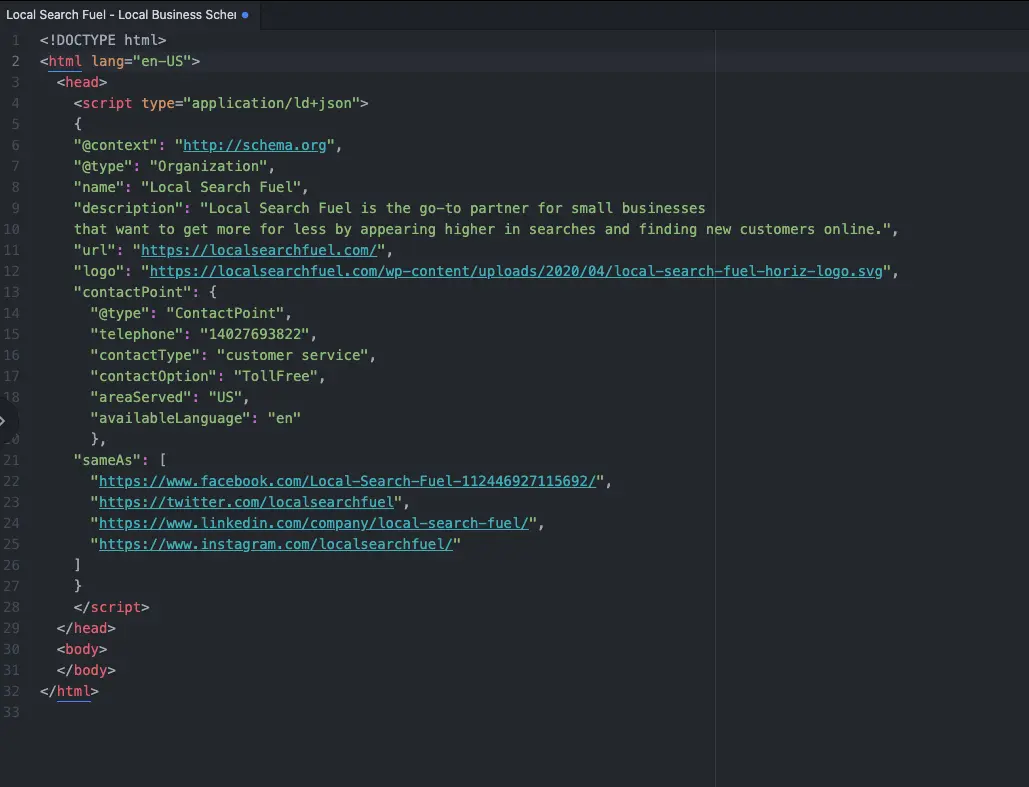
Hurrdat’s SEO Specialist, Sierra Karst, adds, “If you don’t have direct access to your business’ website code, you can add schema markup to your site using Google Tag Manager. Simply create a custom HTML tag in your account, paste your markup, and trigger with all page views. Tag Manager will automatically inject the code into your <head> tag.”
3. Test Your Schema Markup
There are two ways Google suggests testing your structured data:
- Google’s Rich Results Test: Paste your website page URL and click “Test URL.” The tool will crawl your page, list “Detected structured data,” and mark critical or non-critical issues.
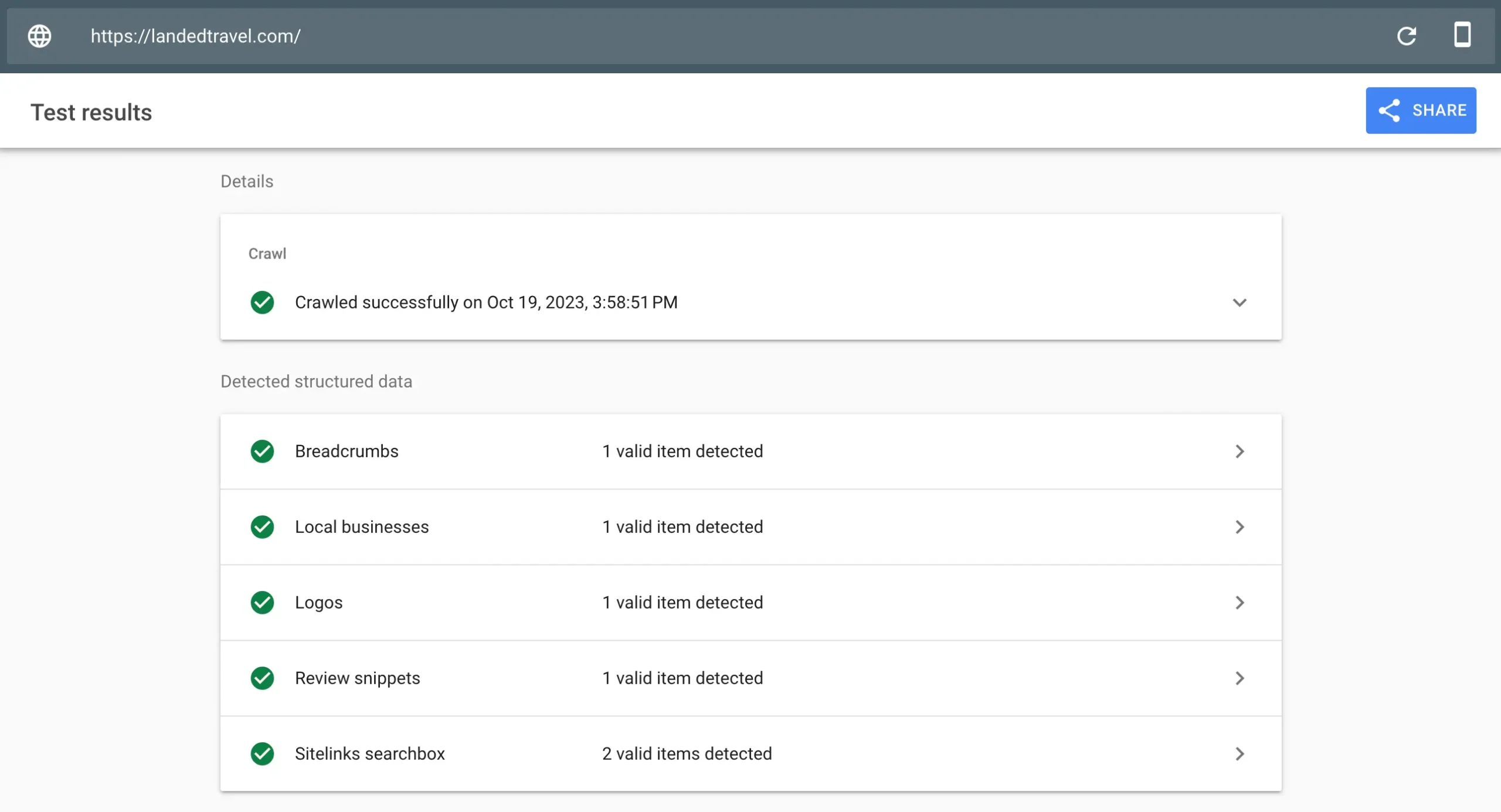
- Schema.org’s Schema Markup Validator: Paste your website page URL and click “Run Test.” The tool will pull up all of your website code, detected structured data, and any errors or warnings.
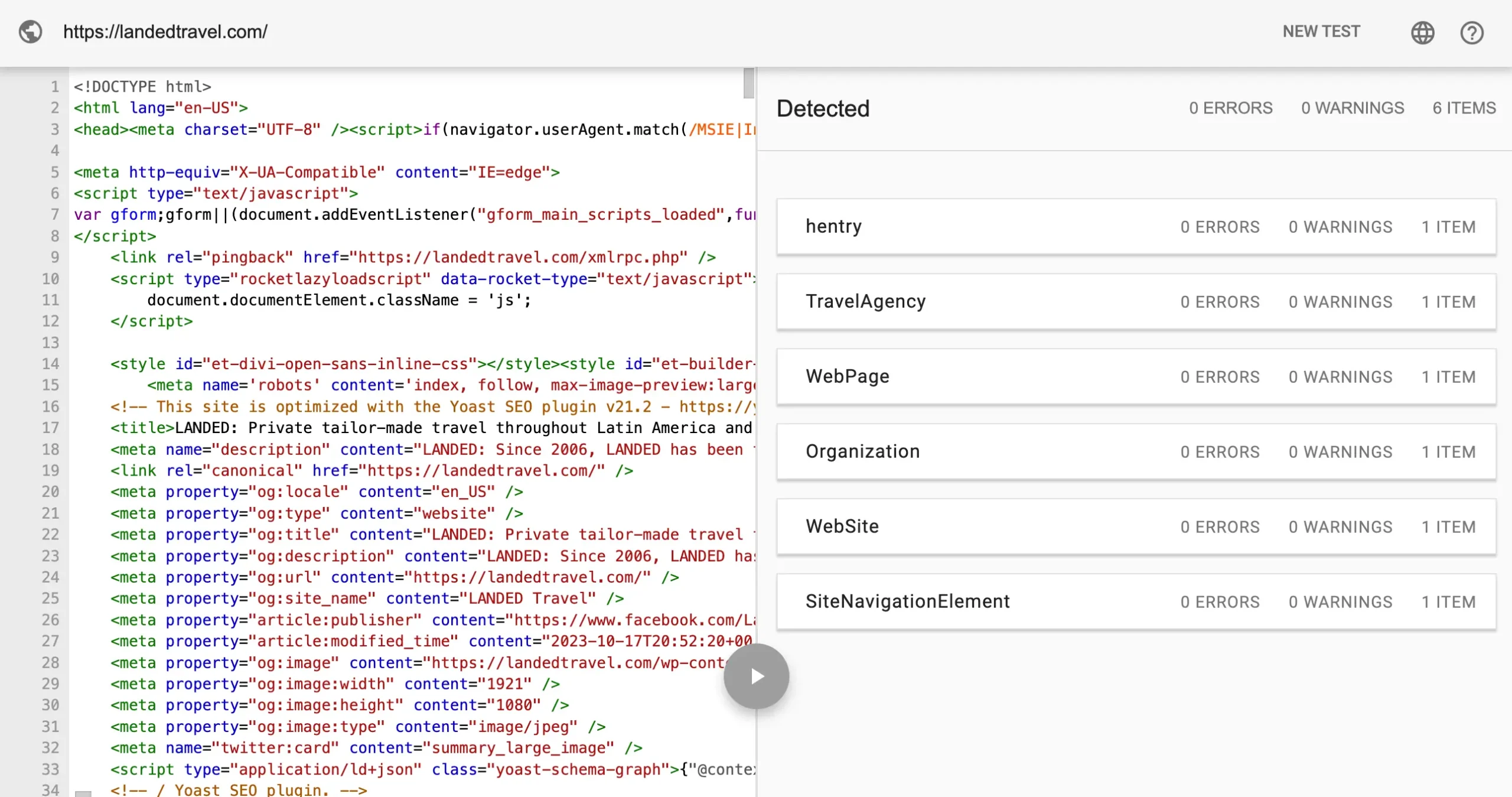
Keep in mind that Schema Markup Validator checks all types of schema on your website, while the Rich Results Test only checks schema markup that’s relevant to search results.
Also note that if tools list non-critical issues or warnings only, you don’t need to do anything. However, critical issues and errors must be fixed or your schema markup will not work.
Structured Data FAQs
Do I Need to Know How to Code to Add Structured Data to My Website?
You don’t need to learn to code to be able to add structured data to your business website. Software like SchemaApp can do all the work for you, or you can use tools like Schema Markup Generator to create the code. Additionally, some website builder platforms—like WordPress, Shopify, and Wix—have schema markup plugins that automatically integrate structured data.
Is Structured Data a Google Search Ranking Factor?
No, structured data is not a Google search ranking factor. There has been some debate about this topic, since adding structured data to your website makes search engine crawling easier, but most SEO professionals agree that while structured data makes it easier for search engines to read your site, it won’t affect your ranking position.
Think of it like this: schema markup helps Google read your website information quicker and easier, which helps your website rank. However, schema markup will not make your website rank higher–it’ll just help it rank, period.
Why Isn’t My Structured Data Showing Up in Rich Results?
There are multiple reasons why rich results may not be showing up in your Google search listing. Here are Google’s common reasons structured data isn’t in rich results:
- The schema markup you added doesn’t accurately represent the content on your page and could be misleading
- The page content you marked up with structured data isn’t visible to users
- Your structured data has incorrect elements (some incorrect elements may not be caught by Rich Results Test or Schema Markup Validator)
- Your webpage doesn’t meet the guidelines for the structured data type you used
- Your webpage doesn’t adhere to Google’s Search Essentials or content policies for Google Search
Even if all of your structured data is completely correct, it doesn’t guarantee that your search listing will automatically generate rich results. Whether or not your search result has rich results depends on many variables, including search history, location, device type, and—most importantly—the quality of your content. Bad content won’t receive receive rich results even if you add schema to it. And if Google decides that non-rich results will create a better search experience for users, it won’t include them.
Want to start winning rich results for your local business website on Google? Local Search Fuel by Hurrdat can help you create an effective and optimized small business website with ongoing local SEO to get you ranking in search results. Get started today!

Stefanie Vanderbeek
Stefanie Vanderbeek is a content strategist and writer who specializes in long-form digital content and website SEO optimization. Stefanie earned her Bachelor of Journalism from the University of Nebraska-Lincoln in Advertising and Public Relations in 2021. In her free time, you can find Stefanie reading, deep diving into video game lore, singing in her professional vocal group, or traveling the world!